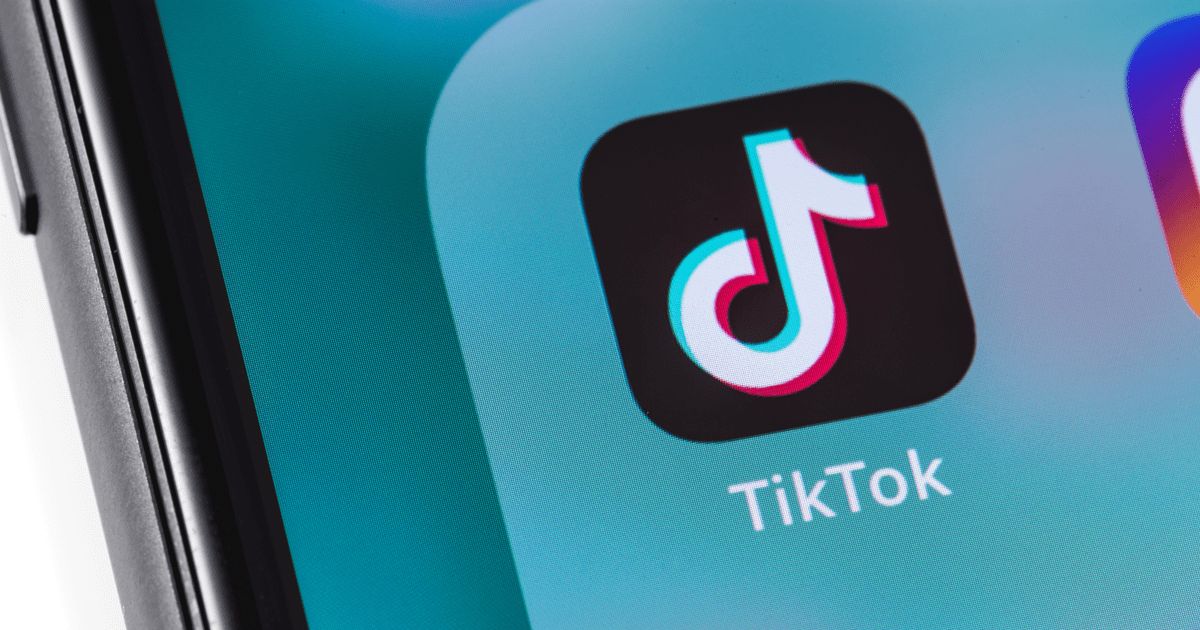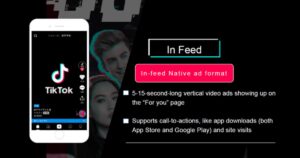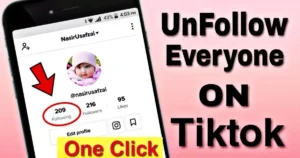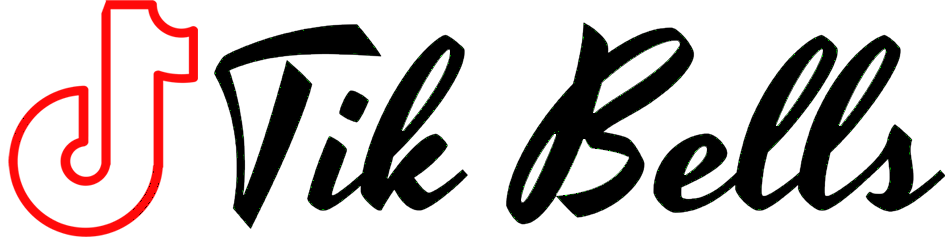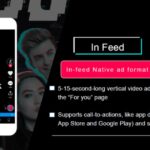TikTok has taken the world by storm as one of the most popular social media platforms of our time. With its short, engaging videos and a diverse range of content, TikTok provides a platform for creative expression and social interaction. One crucial aspect of using TikTok effectively is the use of hashtags. Hashtags can help your videos reach a wider audience and gain more visibility. But what if you forget to add hashtags when you first post your video? Can you add them later, or are you stuck with your initial choices? In this article, we’ll explore the possibilities and limitations of adding hashtags after posting on TikTok.
The Importance of Hashtags on TikTok
Before we delve into the question of whether you can add hashtags after posting on TikTok, let’s first understand why hashtags are so crucial on this platform.
Organizing Content
Hashtags play a vital role in categorizing and organizing content on TikTok. When users search for or click on a specific hashtag, they can discover videos related to that topic. This feature enables users to find content that interests them and creators to reach their target audience effectively.
Enhancing Discoverability
One of the primary reasons creators use hashtags is to enhance the discoverability of their videos. By using popular or trending hashtags, you can increase the chances of your content being seen by a larger audience, including users who don’t follow you.
Joining Trends
TikTok often features trending challenges and hashtag challenges. These challenges encourage users to create videos using specific hashtags, fostering a sense of community and participation. Using the relevant hashtags in your video can help you join these trends and gain exposure.
Expanding Reach
Adding relevant hashtags can expand your reach beyond your current followers, and it can be especially helpful if you’re facing issues like “logging me out.” It allows your content to appear in the “For You” feed, where users discover new content and creators. This is a great way to attract new followers and grow your TikTok presence.
Given the significance of hashtags on TikTok, it’s crucial to understand how to use them effectively.
Adding Hashtags Before Posting
The primary way to add hashtags to your TikTok video is when you’re in the process of creating your video and preparing to post it. Here’s how to do it:
Record Your Video
Before you can add hashtags, you need to create your video. Use the TikTok app to record your content, edit it, and make it engaging and entertaining.
Add Captions
While editing your video, you can add captions and text to provide context or engage your audience. This is also where you can add hashtags. By including relevant hashtags in the caption, you ensure that they are associated with your video.
Choose Hashtags Wisely
When selecting hashtags, it’s essential to choose them wisely. Use relevant hashtags that describe the content of your video. You can also use trending or popular hashtags to increase visibility.
Finish Your Video
Once you’ve added your hashtags and completed any other necessary edits, you’re ready to post your video. Simply click the “Next” button to proceed to the posting process.
The Challenge: Adding Hashtags After Posting
Now, let’s address the main question: Can you add hashtags after posting your TikTok video? The short answer is no. Once you’ve posted your video, you cannot directly edit the captions or add new hashtags. TikTok locks these features for published videos to maintain the integrity of the content.
All is not lost. There are some workarounds and alternatives you can explore if you need to modify or add hashtags to your TikTok video after it’s been posted.
Edit the Video Description
While you cannot add new hashtags to the caption or edit the existing caption directly, you can edit the video description. This is the text that appears below the video on your profile. Here’s how to do it:
Open TikTok: Open the TikTok app and go to your profile.\
Find the Video: Locate the video to which you want to add hashtags or modify the description.
Tap on the Video: Tap on the video to open it.
Tap the Three Dots: In the bottom right corner of the screen, you’ll see three dots (ellipsis). Tap on these dots to access the video’s settings.
Select “Edit Video”: In the settings menu, you’ll find an option that says “Edit Video.” Tap on this option to make changes to the video’s description.
Modify the Description: You can now edit the description below the video. This is where you can add or modify hashtags. While it won’t have the same impact as including hashtags in the caption, it can still help with discoverability.
Reposting with Hashtags
If editing the video description isn’t sufficient for your needs, another option is to repost the video with the hashtags you want. Here’s how to do it:
Download Your Video: To repost your video, you’ll first need to download it to your device. TikTok allows you to download your own videos. Simply open the video, tap the share icon, and select “Save Video.”
Delete the Original Video: After saving your video, you can delete the original one from your TikTok profile. This is necessary because you can’t repost a video that’s already on your profile.
Create a New Video: With the video deleted, you can now create a new video. You can use the same content or create a different one.
Add Hashtags: During the video creation process, you can add the desired hashtags to the caption. Choose the hashtags wisely, just as you did when you initially posted the video.
Post the Video: Once you’ve added the hashtags to the new video, go ahead and post it. This new video will include the hashtags in the caption, increasing its discoverability.
While this method allows you to include hashtags in your video’s caption, it’s important to note that reposting a video may not maintain the engagement and view count of the original video. It can help improve your video’s visibility if the hashtags are relevant and popular.
Replying with Hashtags
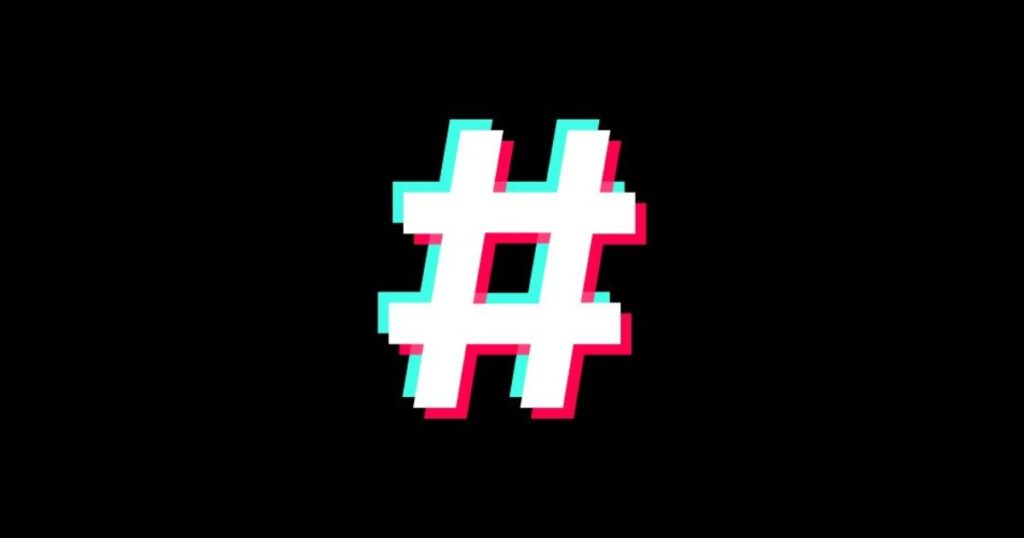
Another workaround is to create a reply to your original video. When you reply to your own video, you can include the hashtags in the caption of the reply. Here’s how it works:
Open Your Video: Go to your original video that needs hashtags.
Tap the “Reply” Button: You’ll find the “Reply” button on your video. Tap it to create a reply.
Add Hashtags: When you reply to your video, you can add the desired hashtags to the caption of the reply. Make sure the hashtags are relevant to the content.
Post the Reply: After adding the hashtags, post the reply. This effectively adds the hashtags to the discussion below your original video.
While this method can help with discoverability, it may not be as effective as including hashtags in the original video’s caption. The hashtags are part of the reply’s caption, and users may not immediately see them when they view the original video. Nevertheless, it’s a way to incorporate hashtags after posting.
Best Practices for Using Hashtags on TikTok
To make the most of hashtags on TikTok, it’s essential to follow some best practices:
Use Relevant Hashtags
Always use relevant hashtags that accurately describe the content of your video. Avoid using irrelevant or misleading hashtags, as this can hurt your credibility and engagement.
Research Trending Hashtags
Regularly research and use trending and popular hashtags that are relevant to your content. This can help your videos gain more visibility and reach a broader audience.
Don’t Overdo It
While it’s essential to use hashtags, don’t overdo it. Using too many hashtags can make your caption look cluttered and spammy. Aim for a balance that enhances your video’s discoverability without overwhelming your viewers.
Be Creative
Use hashtags in creative ways that add value to your content. You can create custom hashtags for your challenges or series to engage your audience further.
Engage with Hashtag Challenges
Participate in hashtag challenges and encourage your followers to do the same. This can increase your visibility and engagement on the platform.
FAQs
Can I add hashtags to my TikTok video after posting?
No, you can’t directly edit the caption or add hashtags once your video is posted.
How can I modify hashtags on a published TikTok video?
You can edit the video description below the video on your profile.
Is there a way to include hashtags in a video’s caption after posting?
Yes, you can repost the video with the desired hashtags in the caption.
Are there any downsides to reposting a TikTok video with hashtags?
Reposting may not maintain the original video’s engagement and view count.
Can I use replies to add hashtags to my TikTok video after posting?
Yes, you can create a reply to your own video and include hashtags in the reply’s caption.
Conclusion
Hashtags are a vital component of TikTok’s content discovery and engagement strategy. While you can’t add hashtags directly to a video after posting it, you have some alternative methods to work around this limitation. Editing the video description, reposting with hashtags, and replying with hashtags are all viable options to include hashtags after the fact.
As TikTok continues to evolve and develop new features, it’s possible that future updates may allow for more flexibility in editing video captions and hashtags. In the meantime, use the methods discussed in this article to make the most of hashtags on TikTok and increase your content’s visibility.